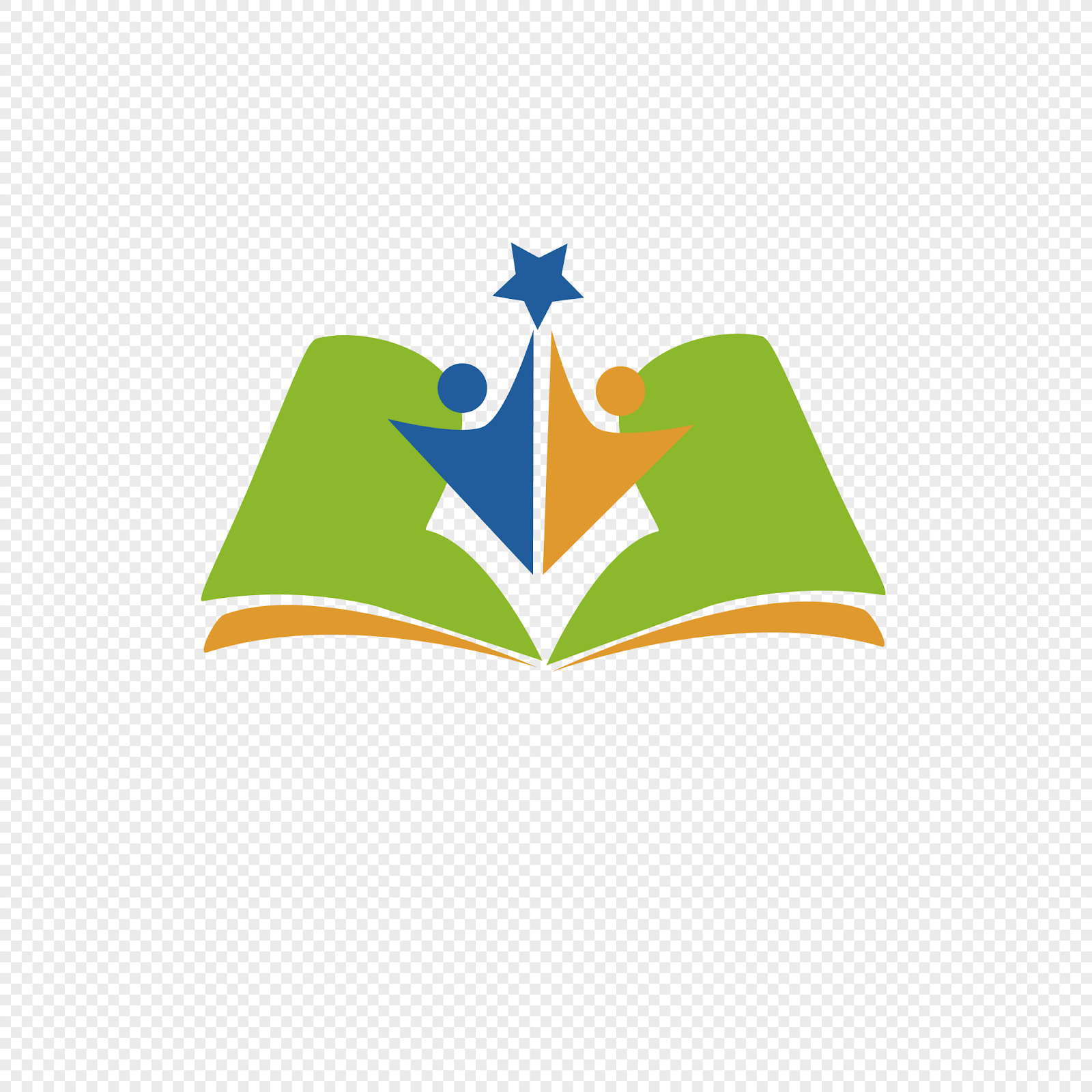Best way to use VPN on phone / Laptop
Using a Virtual Private Network (VPN) effectively depends on your specific needs and circumstances. Here are some best practices for using a VPN:
1. Choose a Reliable VPN Service:
- Select a reputable VPN service with a clear privacy policy and a no-logs policy to ensure your data is not stored.
2. Install the VPN Client:
- Download and install the VPN client on your device. VPNs are available for a wide range of devices, including smartphones, tablets, laptops, and routers.
3. Configure the VPN:
- Follow the setup instructions provided by your VPN service.
- Choose a server location: Depending on your needs, select a server in a location that suits your purposes (e.g., for privacy or to access region-restricted content).
4. Use a Strong, Unique Password:
- Ensure you use a strong and unique password to secure your VPN account.
5. Enable the Kill Switch:
- Most VPN clients offer a "kill switch" feature that disconnects your internet if the VPN connection drops. Enable this to prevent data leaks.
6. Use VPN for Sensitive Activities:
- Use a VPN when performing sensitive activities like online banking, sending confidential emails, or accessing public Wi-Fi.
7. Bypass Geographical Restrictions:
- If you want to access region-restricted content, connect to a server in the desired region.
8. Torrent Safely (if legal):
- If you use torrents, connect to a server that allows P2P traffic and ensures your VPN is active during downloads.
9. Be Mindful of VPN Speed:
- VPNs may slow down your internet speed due to the encryption and server routing. Choose a server with a lower load for faster performance.
10. Regularly Update the VPN Client:
- Keep your VPN client up to date to ensure it remains secure and functional.
11. Learn About Your VPN's Features:
- Familiarize yourself with your VPN's features, like split tunneling, double VPN, and others, to make the most of it.
12. Respect the Law:
- Be aware that while VPNs provide privacy and security, they do not give you a free pass to engage in illegal activities online.
13. Be Wary of Free VPNs:
- Free VPNs often come with limitations, including data caps and slower speeds. Be cautious about the source and trustworthiness of free VPN services.
14. Test Your VPN:
- Periodically test your VPN to ensure it's working as expected by using online tools like "ipleak.net" to check for IP leaks.
15. Disconnect When Not Needed:
- Disconnect from the VPN when you don't need it to maximize your normal internet speed.
Remember that a VPN is a tool for enhancing your online privacy and security. While it can provide anonymity, it's not a guaranteed shield against all online threats. It's essential to combine VPN use with other good cybersecurity practices, such as strong passwords, regular software updates, and cautious online behavior.
Using a VPN on your phone is similar to using it on other devices, with some specific considerations for mobile use. Here's the best way to use a VPN on your smartphone:
Best way to use vpn on phone
1. **Choose a Reliable VPN App:**
- Download and install a reputable VPN app from a trusted provider. Make sure the app is available on your phone's platform (iOS or Android).
2. **Install and Set Up the VPN App:**
- Launch the app and follow the setup instructions provided by the VPN service. This typically involves creating an account and logging in.
3. **Connect to a Server:**
- Open the VPN app and select a server location. The location you choose will affect your IP address and, consequently, the content you can access.
4. **Use Secure Wi-Fi Networks:**
- When connecting to public Wi-Fi networks, such as those in coffee shops, airports, or hotels, always enable your VPN for an added layer of security. This prevents potential eavesdropping on unsecured networks.
5. **Enable the Kill Switch (if available):**
- If your VPN app has a kill switch feature, turn it on. This ensures that if the VPN connection drops, your internet access is cut off, preventing data leakage.
6. **Use VPN for Sensitive Activities:**
- Whenever you engage in sensitive activities like online banking, shopping, or accessing confidential emails, make sure your VPN is enabled.
7. **Understand Battery and Data Usage:**
- Using a VPN can consume more battery and data due to encryption and routing through the VPN server. Be aware of this and monitor your data usage if you have limited data plans.
8. **Update the VPN App Regularly:**
- Keep the VPN app updated to ensure it remains secure and functional. Updates often include bug fixes and security enhancements.
9. **Be Cautious with Free VPN Apps:**
- Free VPN apps may come with limitations and privacy concerns. If you opt for a free VPN, make sure it's from a reputable source and understand the limitations.
10. **Protect Your Phone's Unlock Method:**
- Ensure your phone is locked with a strong PIN, password, or biometric method (e.g., fingerprint or face recognition) to prevent unauthorized access in case your phone is lost or stolen.
11. **Educate Yourself:**
- Take some time to learn about the features offered by your VPN app, such as split tunneling (choosing which apps use the VPN), to customize your experience.
12. **Test Your VPN:**
- Periodically test your VPN to ensure it's working as expected. You can use online tools or websites like "ipleak.net" to check for IP and DNS leaks.
Using a VPN on your phone can significantly enhance your privacy and security, especially when connecting to untrusted networks. It's important to strike a balance between security and usability and to be mindful of the settings and features available on your chosen VPN app.
Best way to use vpn on laptop
Using a VPN on your laptop can enhance your online privacy and security. Here's the best way to use a VPN on your laptop:
1. **Choose a Reputable VPN Service:**
- Start by selecting a well-established and reputable VPN service with a clear privacy policy and a no-logs policy.
2. **Download and Install the VPN Client:**
- Visit the VPN provider's website and download the appropriate client for your laptop's operating system (e.g., Windows, macOS, Linux).
3. **Install and Set Up the VPN:**
- Follow the installation and setup instructions provided by the VPN service. This usually involves creating an account, logging in, and configuring your settings.
4. **Select a Server Location:**
- Open the VPN client and choose a server location based on your needs. If you're interested in privacy, choose a server in a privacy-friendly jurisdiction. If you want to access region-restricted content, choose a server in the desired region.
5. **Enable the Kill Switch:**
- Most VPN clients offer a kill switch feature. Activate it to ensure that if the VPN connection drops, your internet connection is cut off to prevent data leaks.
6. **Use VPN for Sensitive Activities:**
- Whenever you engage in sensitive online activities like online banking, shopping, or accessing confidential work files, ensure your VPN is active.
7. **Customize Your VPN Settings:**
- Familiarize yourself with the settings and features offered by your VPN client, such as split tunneling (allowing specific apps or websites to bypass the VPN) and DNS leak protection.
8. **Test Your VPN:**
- Periodically test your VPN to ensure it's functioning correctly. You can use online tools like "ipleak.net" to check for IP and DNS leaks.
9. **Update the VPN Client:**
- Regularly update your VPN client to ensure it remains secure and functional. Updates often include bug fixes and security improvements.
10. **Be Cautious with Free VPNs:**
- Free VPN services may have limitations and privacy concerns. If you choose a free VPN, make sure it's from a reputable source and be aware of the limitations.
11. **Consider a Router-Based VPN:**
- If you want to protect all devices on your home network, consider setting up a VPN on your router. This way, all devices that connect to your home Wi-Fi will be protected.
12. **Use Antivirus and Anti-Malware Software:**
- A VPN can protect your data in transit, but you should also have good antivirus and anti-malware software to protect against threats on your laptop.
13. **Educate Yourself:**
- Take the time to learn about the features and capabilities of your chosen VPN client. Some VPNs offer additional security features like double VPN, which routes your connection through two servers for added protection.
Using a VPN on your laptop can help safeguard your online activities and personal data. By following these best practices, you'll be able to use your VPN effectively and maintain your online privacy and security.